- Click the Chrome menu
 on the browser toolbar.
on the browser toolbar.
- Select Settings.
- Click Show advanced settings.
- In the "Privacy" section, click the Content settings button.
- In the "Cookies" section, you can change the following cookies settings:
Make sure "Allow local data to be set" is selected to allow both first-party and third-party cookies. Also, make sure the "Block third-party cookies and site data" checkbox is NOT checked. This will allow all cookies, including lifepro.com and ipipeline.com to be set.
To control how cookies should be handled for a few specific sites or domains, click "Manage exceptions...". To add a rule, follow these steps:
- Add "lifepro.com" and "ipipeline.com" as two separate entries and set these both as "Allow".
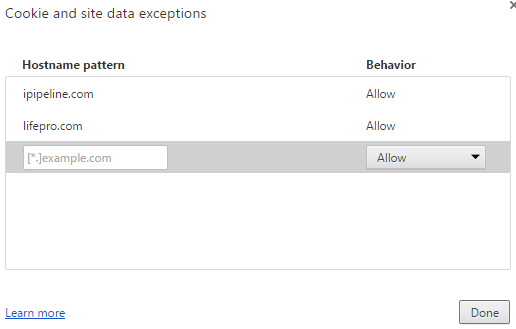
- Click "Done" to exit this dialog box and click "Done" again to exit Settings.
The term quoter and forms engine should now work.